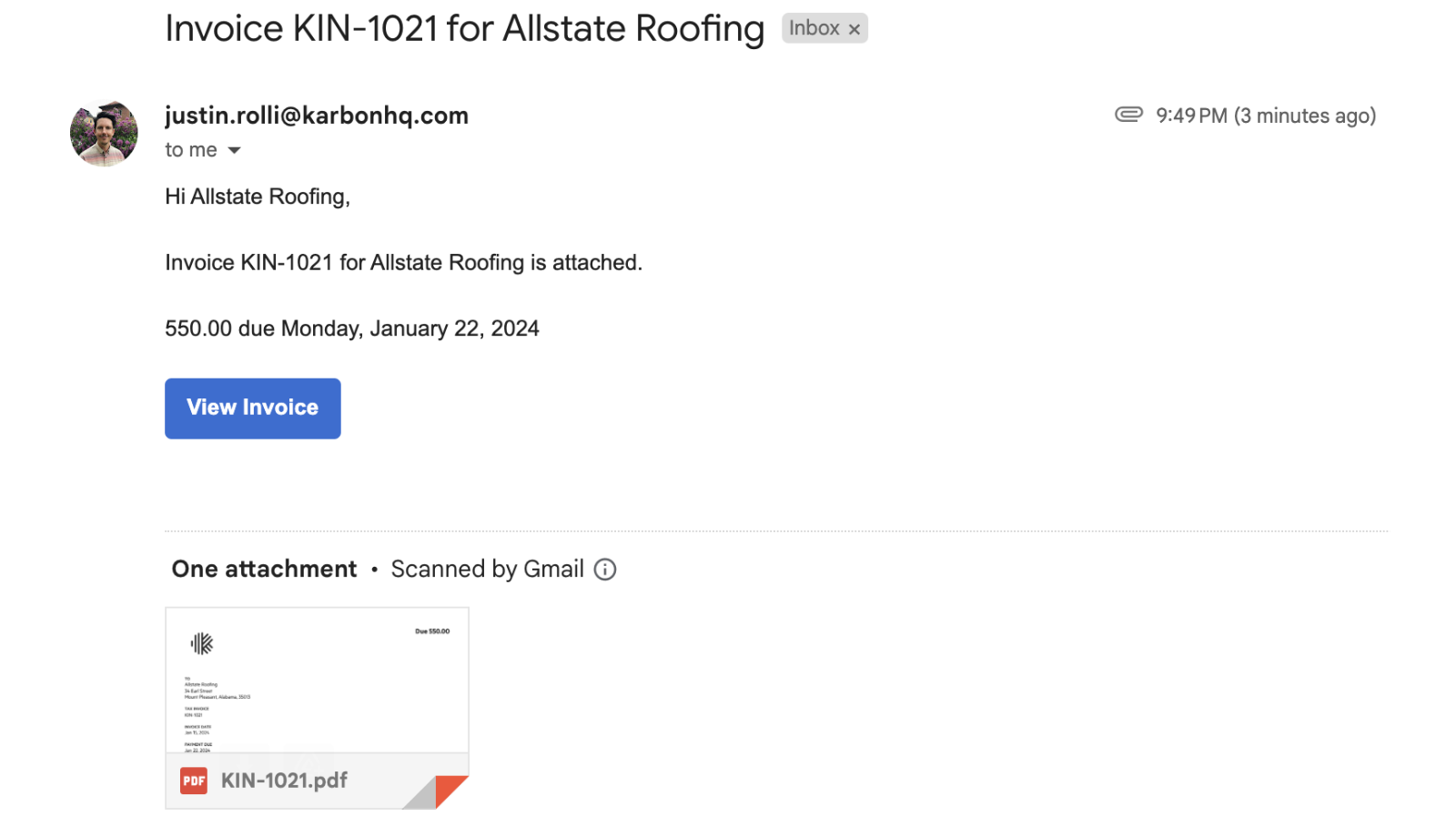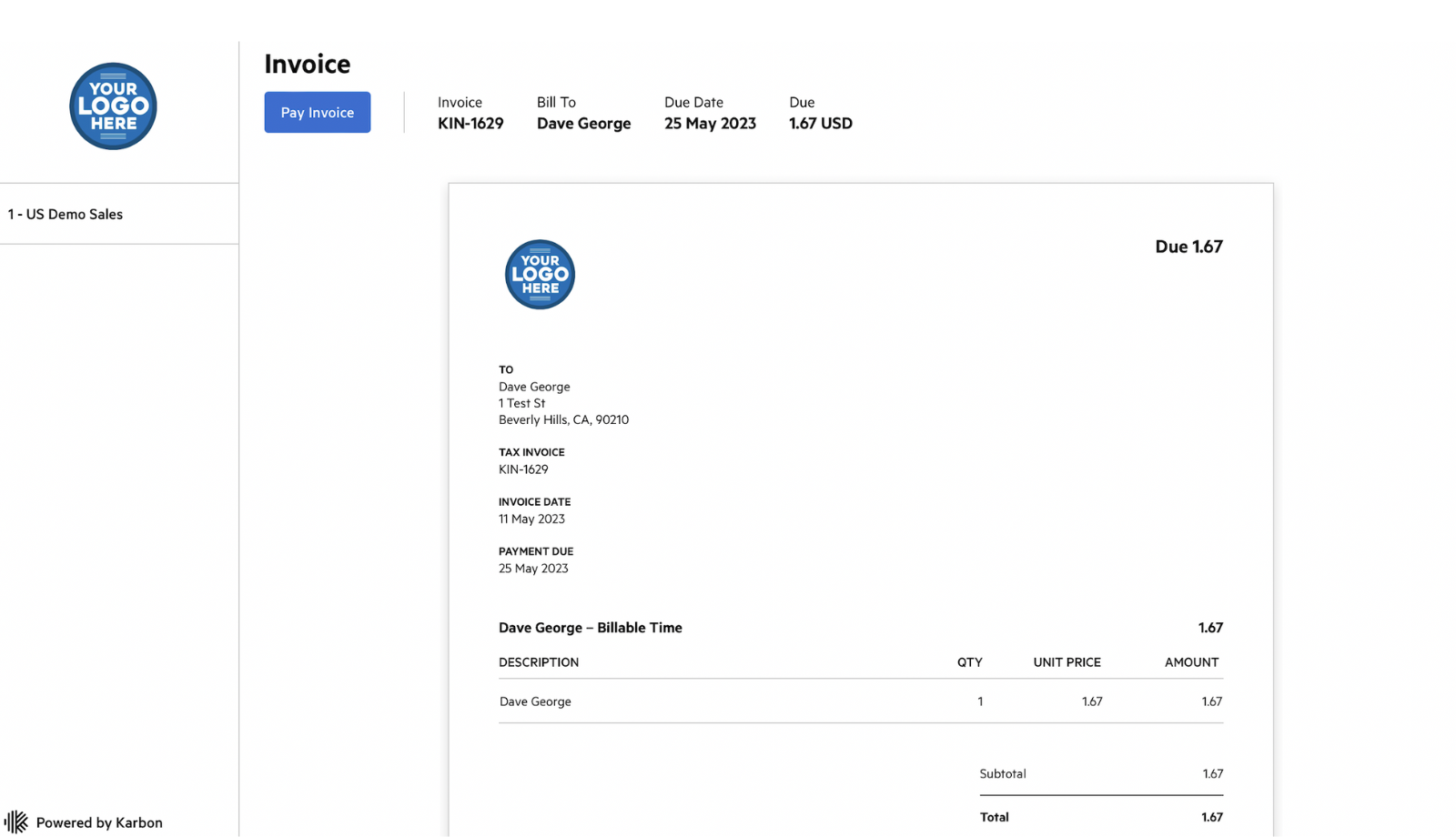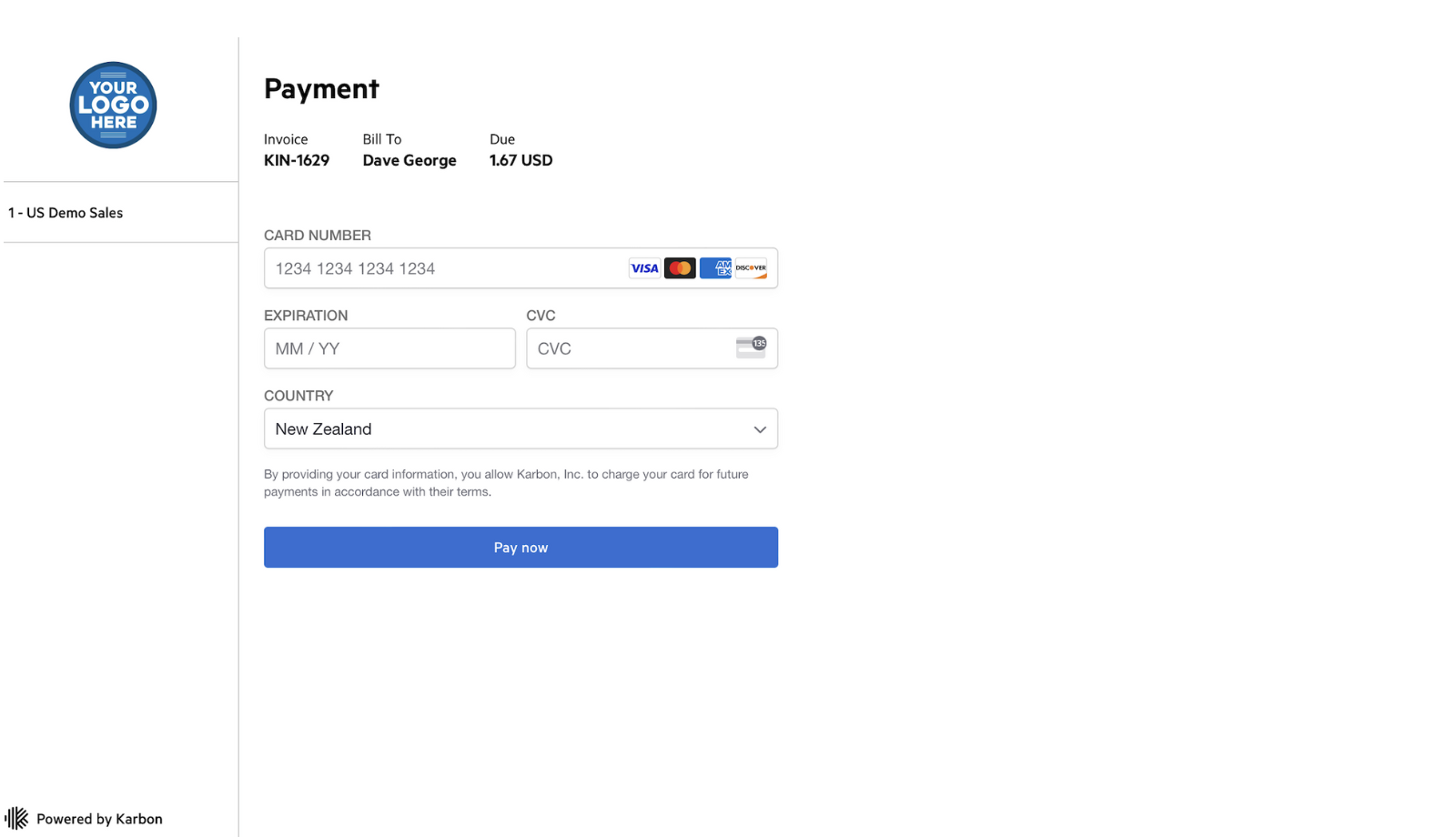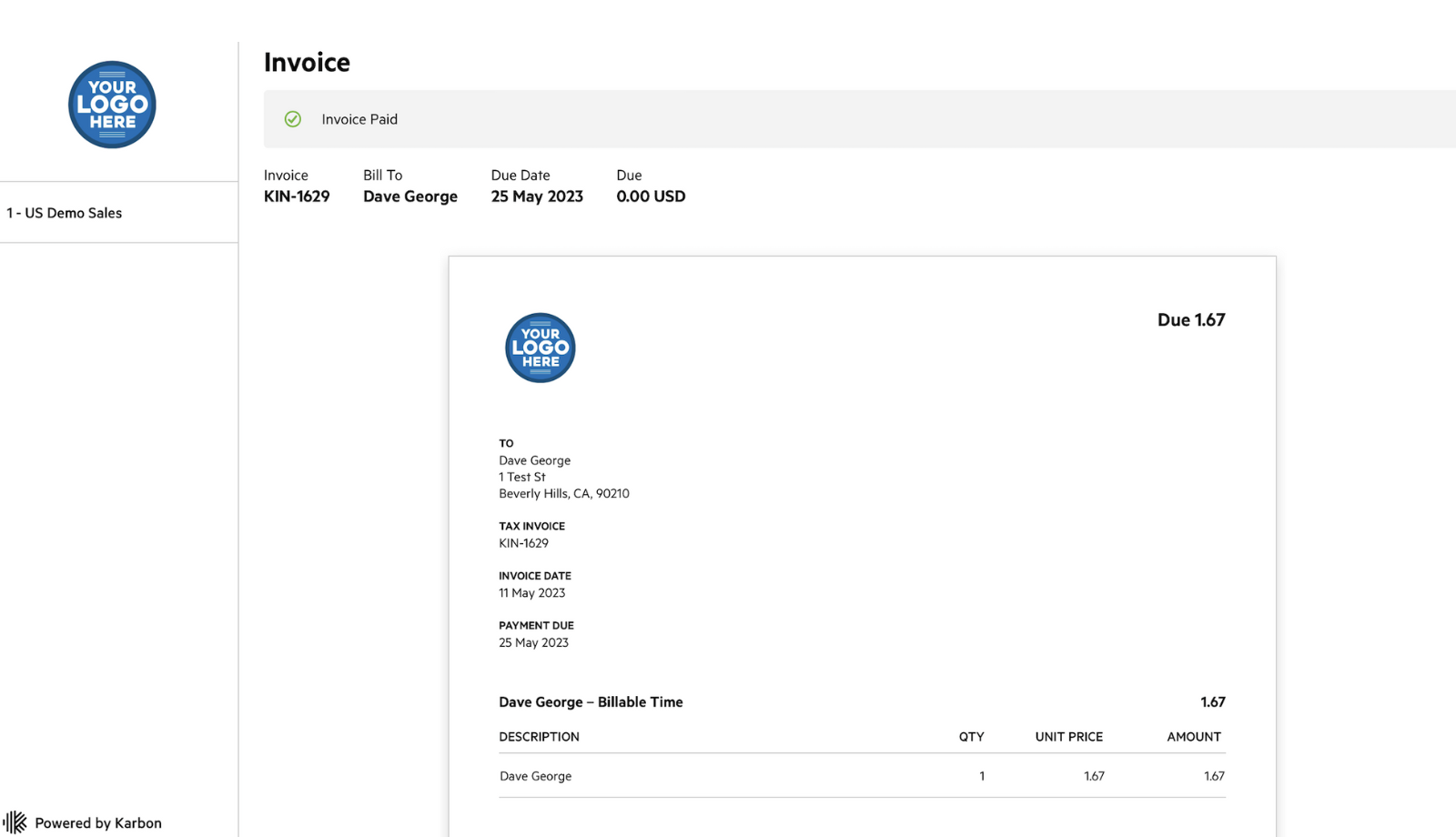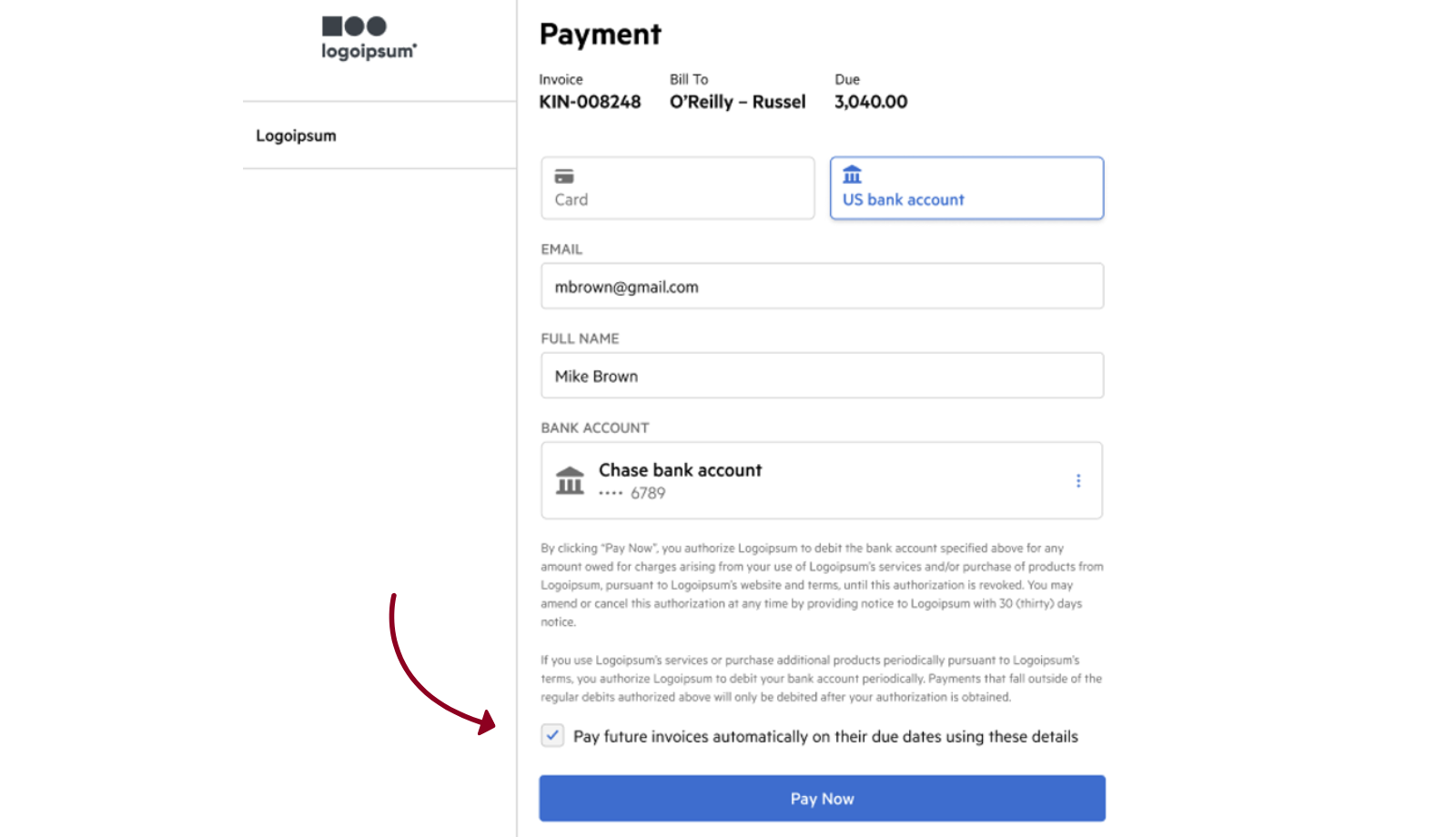PAY MY BILL
Payments have moved to our new billing software, allowing you to apply payment directly to your open invoice(s).
To make a payment, access your invoice email and click the Review Invoice button. This will take you to your online invoice. At the top of the screen, click Pay Invoice and enter your payment information. Submit by clicking Pay Now. You will see “Invoice Paid” at the top of the page, indicating your payment was successful.
You can now save your payment information for future invoices, or even request autopay for your future billing.
Streamline your billing experience with Auto-Pay!
We recommend enabling automatic payments to ensure payments are processed automatically and applied directly to your open invoices. Auto-pay eliminates manual processing on our end and helps prevent duplicate payment requests, improving efficiency and accuracy.
Here’s how to set it up:
- Enter your payment information when paying your next invoice
- Check the box labeled “Pay Future Invoices Automatically”
That’s it! It’s a quick, one-time step. Future invoices will be paid automatically on their due dates, and you’ll still receive a copy of each invoice for your records.
If you don’t have a current open invoice, please reach out to us at cpa@dha-cpa.com to request an auto-pay setup link.